Cookie Settings
Cookies, small text files stored on a user’s device by a website, can enhance user experience and navigation efficiency by remembering user logins, preferences, settings, and the like. However, cookies can also cause privacy concerns and security risks if not properly handled.
Cookies are managed by your browsers on devices — PCs, tablets, and phones. Regardless of the device, the browser you use – Chrome, Edge, Firefox, or Safari – controls how cookies are handled.
On a PC, you have more detailed options and visibility for managing cookies through the browser’s settings. Mobile browsers may offer fewer options due to space constraints on phones and tablets, but they still allow you to view, block, or clear cookies.
To manage cookies on Chrome and Edge, go to the settings menu, select “privacy and security,” then click “cookies and other site data” to view, block, or clear cookies. For Firefox, access the settings, choose “privacy & security,” and adjust the cookie settings under the “cookies and site data” section. In Safari, open preferences, click “privacy,” and manage cookies under the “cookies and website data” section.
If you need step-by-step instructions, please check the following links:
Keep in mind that web content and links often change over time. If the information given here is outdated, please google the subject and find the correct links and instructions.